Managing Your AI’s Data Sources
Your AI agent relies on accurate and up-to-date information to assist customers effectively. The Data Sources section allows you to connect ecommerce platforms, upload files, and manage FAQs to enhance your chatbot’s knowledge. To get started, navigate to Laxi.ai Dashboard → Data Sources. This is where you can view and manage all connected data.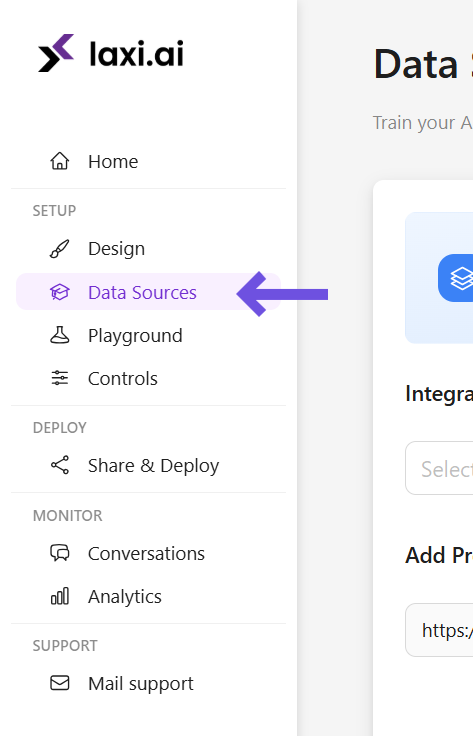
Connecting Your Ecommerce Store
Laxi.ai supports multiple ways to import products. Depending on your platform, you can either sync your store automatically or connect manually.For Shopify Users
If you are using Shopify, your product catalog is automatically connected and stays synced with Laxi.ai. There’s no need for manual integration.- Shopify products sync automatically to your AI agent.
- The Shopify integration cannot be removed, but you can resync data anytime.
Resyncing Shopify Data
If you have recently updated your Shopify store, click the Resync button to pull the latest product updates into Laxi.ai.
Shopify remains permanently connected as a data source. You can only resync but not remove the integration.
For WooCommerce & Other Users
If you are not using Shopify, you can manually connect your WooCommerce store or upload product data.Connecting a WooCommerce Store
- Enter your Store URL.
- Provide your Consumer Key & Consumer Secret.
- Click Confirm Integration to sync product data.
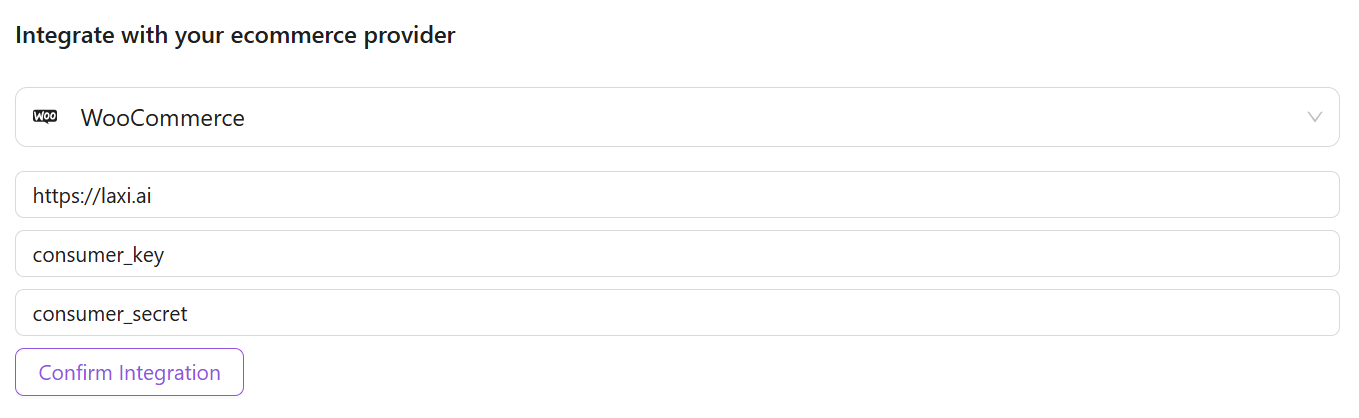
Importing Product Data Manually
If your store is not on Shopify or WooCommerce, or if you need to add custom product data, you can upload a Google Sheets file with product details.How to Upload a Product Sheet
- Download the Google Sheets Template to ensure proper formatting.
- Fill in your product details following the template guidelines.
- Upload the completed file in the Data Sources section.

Adding Business & Company Information
Beyond product data, your AI agent can also be trained on company policies, FAQs, and other important information.Ways to Add Knowledge Data
- Upload Documents – Add PDFs, DOCX, or TXT files.
- Add URLs – Link company pages with useful information.
- Define FAQs – Enter frequently asked questions and responses.
Uploading Documents
- Click Upload File or drag and drop your document.
- Supported file formats: PDF, DOCX, TXT.
- Laxi.ai will process the document and extract key information.

Keeping Your AI Updated
Once you’ve connected or updated any data source, you need to update the AI agent to apply the latest information.How to Update Your AI Agent
- Navigate to Laxi.ai Dashboard → Data Sources.
- Click Update AI Agent.
- Wait for the process to complete—this ensures the chatbot is trained on the most recent data.


