Setting Up Laxi.ai for Shopify
Laxi.ai integrates with Shopify, allowing you to automate customer interactions, answer queries, and provide product recommendations seamlessly. This guide will take you through the setup process, from installation to testing your chatbot. Before you begin, make sure you have an active Shopify store and the necessary admin permissions to install apps.1. Installing Laxi.ai from the Shopify App Store
The first step is to install the Laxi.ai app from Shopify’s App Store.- Open the Laxi.ai App Store Page.
- Click Install - this will begin the installation process and automatically trigger the permissions review.
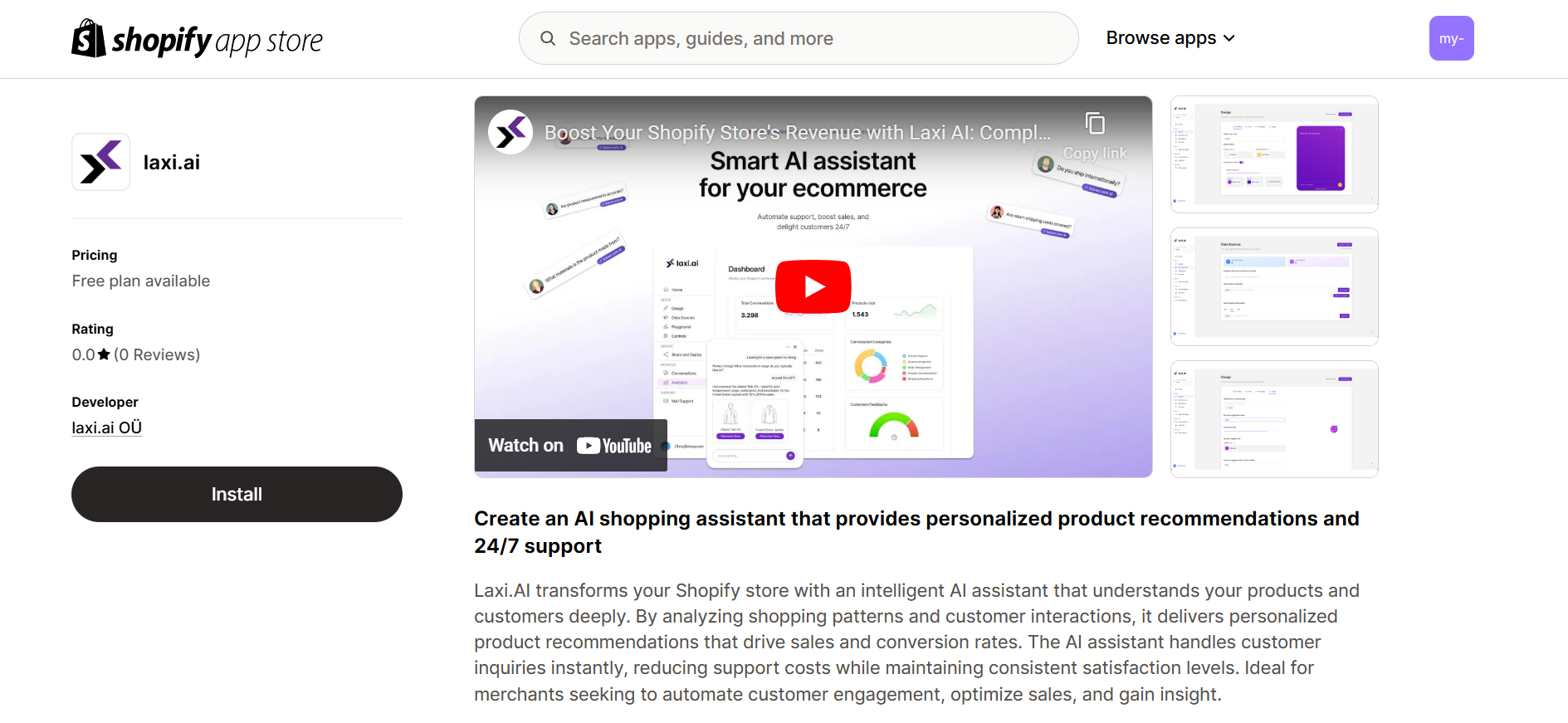
2. Reviewing & Accepting Required Permissions
After initiating installation, you’ll need to approve the permissions required for Laxi.ai to function: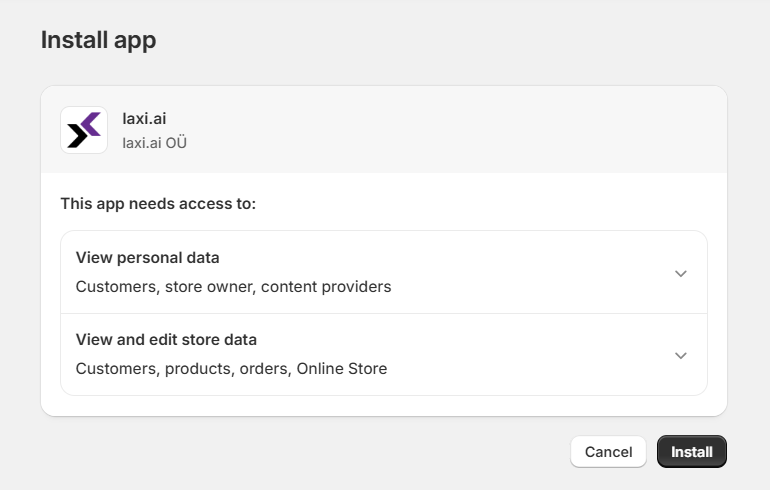
- Carefully review the requested access permissions
- Click Install to finalize the installation
- Once completed, Laxi.ai will appear under Apps in your Shopify admin
These permissions are required for core functionality - without them, the chatbot cannot access product data or assist customers effectively.
3. Logging into Laxi.ai
Once the app is installed, you’ll need to log in to the Laxi.ai Dashboard to start configuring your chatbot.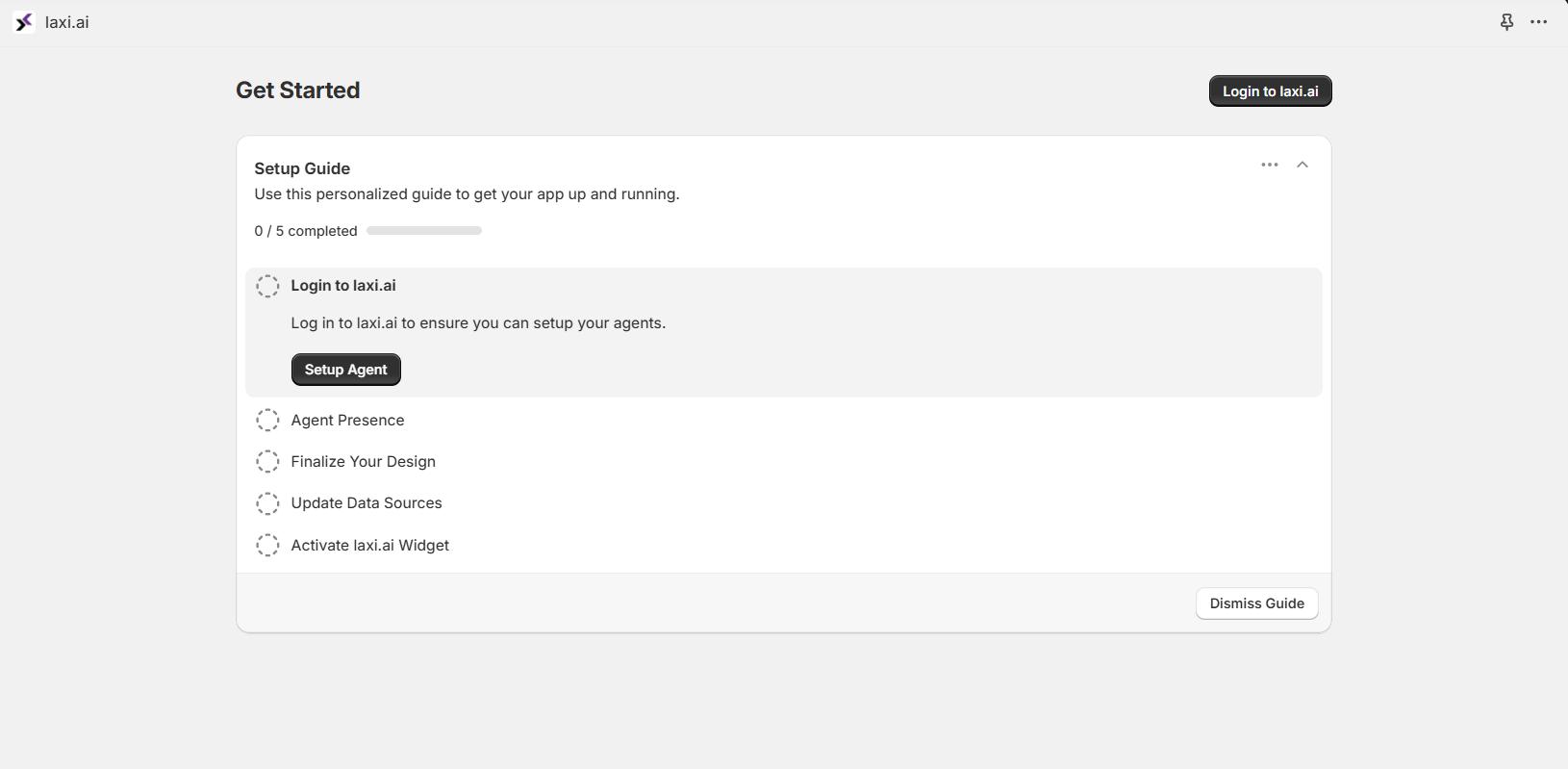
- In your Shopify admin panel, go to Apps → Laxi.ai.
- Click Login to Laxi.ai to access your chatbot’s settings.
4. Setting Up Your AI Agent
Before configuring your chatbot, ensure that your AI agent is active and ready to use.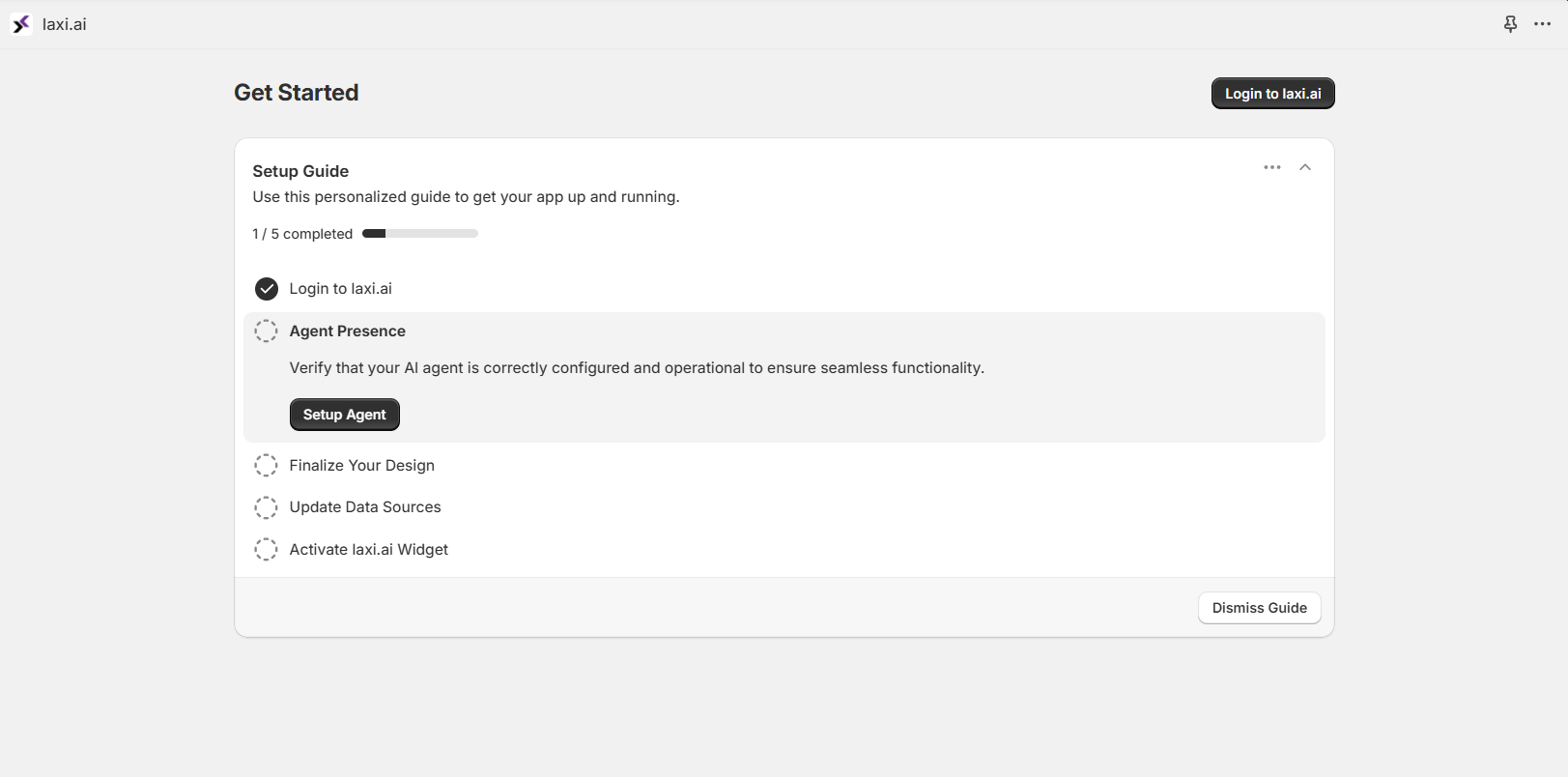
- Proceed with the next step, i.e Agent Presence
- Check if your AI agent is setup successfully (this gets marked when all required data is connected)
- If not configured yet, click Setup Agent to begin agent configuration in the dashboard
If you need more details on configuring your AI agent, visit the Agent Customization Guide.
5. Customizing Your Chatbot’s Appearance
You can personalize the chatbot to match your store’s branding and user experience.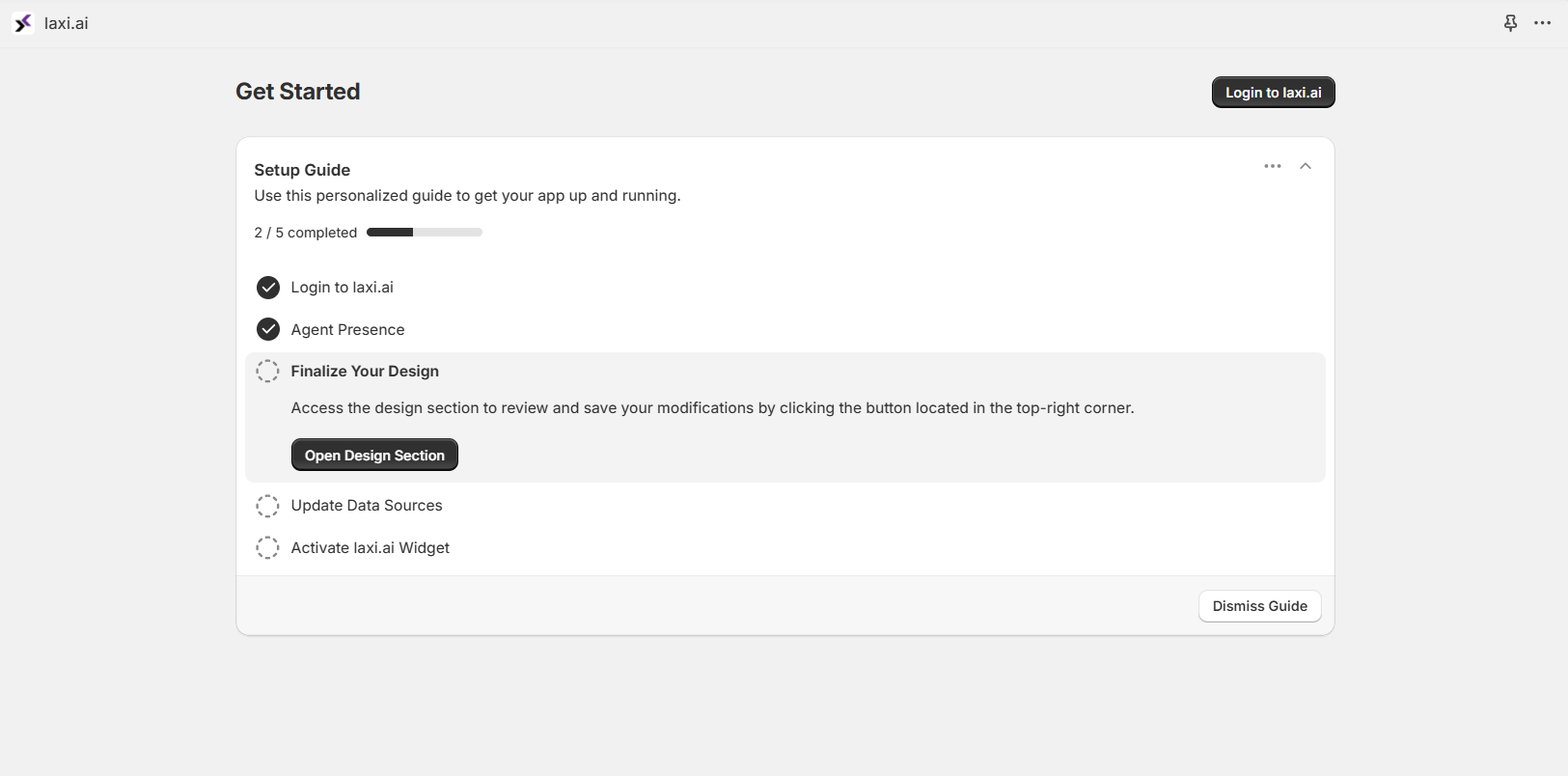
- Open Laxi.ai Dashboard → Design Settings.
- Choose the color scheme, fonts, and theme that align with your brand.
- Adjust the toggle button position and size to fit your website’s layout.
- Customize welcome messages and chatbot tone to create a consistent customer experience.
For more detailed customization options, visit Chatbot Customization.
6. Connecting Your Store’s Data
By default, Laxi.ai is already connected to your Shopify product catalog. However, you can add more data sources to enhance chatbot responses.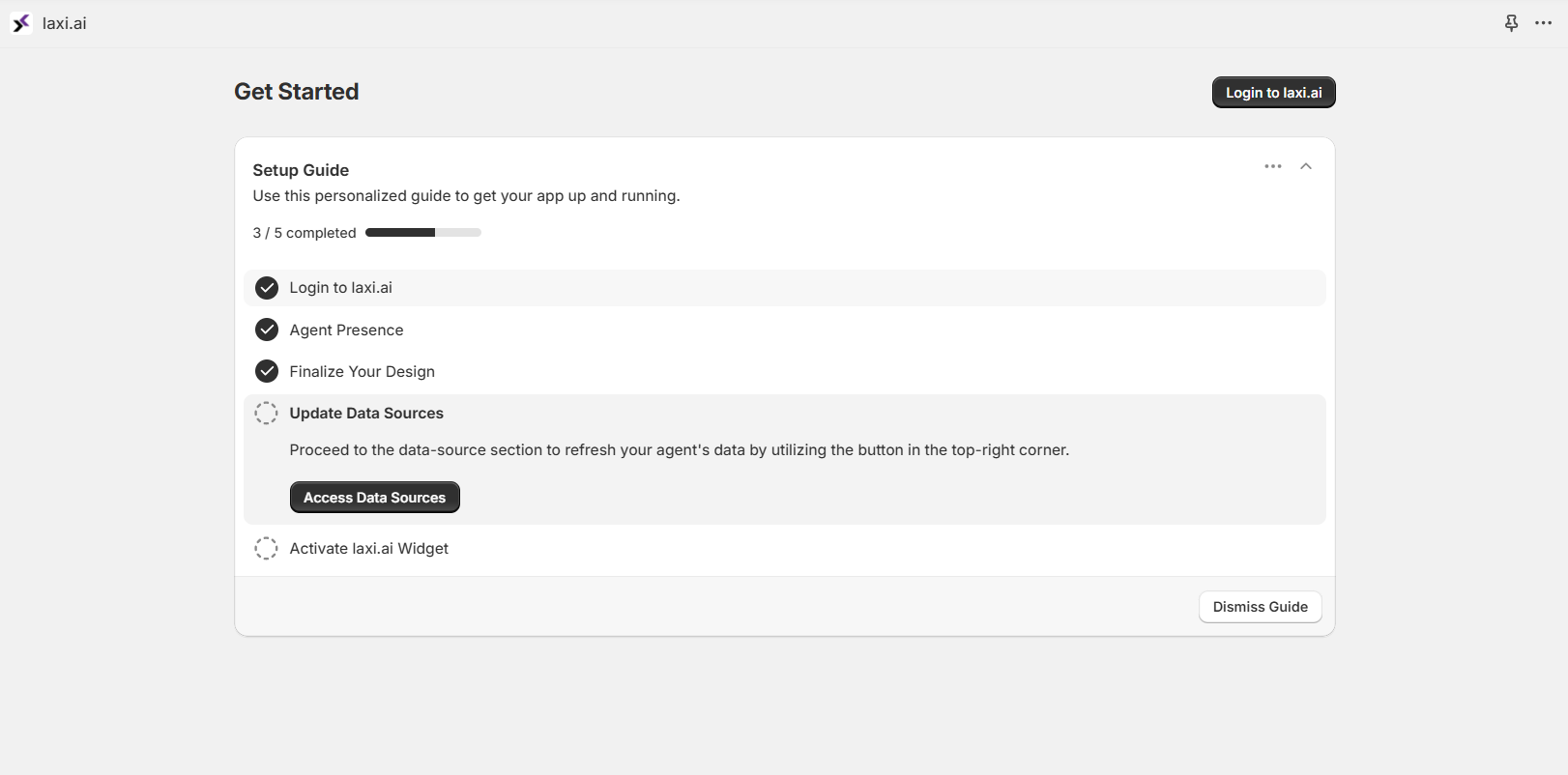
- Open Laxi.ai Dashboard → Data Sources.
- Verify Shopify data synchronization status. If updates are needed, click the resync arrow icon to pull the latest product data from your store.
- Optionally, you can expand the chatbot’s knowledge by uploading FAQs, company policies, or additional product details using Google Sheets.
If you’d like to learn more about data management and syncing, visit Data Sources & Training.
7. Enabling Laxi.ai on Your Shopify Store
To display the chatbot on your store, you need to enable it in Shopify’s theme settings.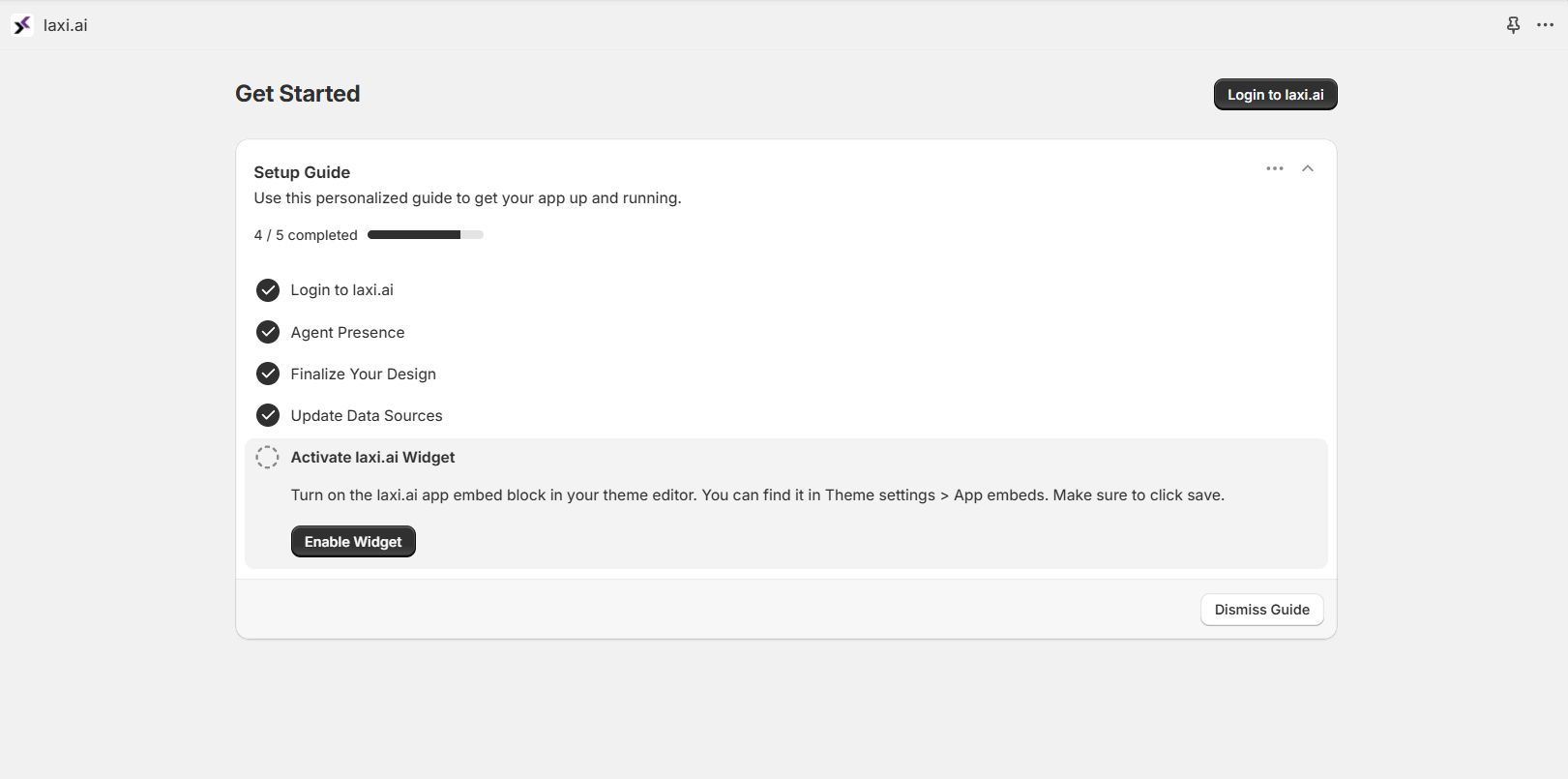
Quick Activation (Recommended)
- Open Laxi.ai Dashboard and click Enable Widget.
- This will take you to your Shopify Theme Editor.
- Find Laxi.ai Chatbot under App Embeds and toggle it ON.
- Click Save to apply the changes.
Manual Activation
- In Shopify, go to Online Store → Themes.
- Click Customize on your active theme.
- Navigate to App Embeds in the left panel.
- Toggle Laxi.ai Widget ON and save your changes.
Your chatbot will appear immediately after activation.
8. Testing Your Chatbot
Before launching, it’s a good idea to test the chatbot and verify that it’s working as expected.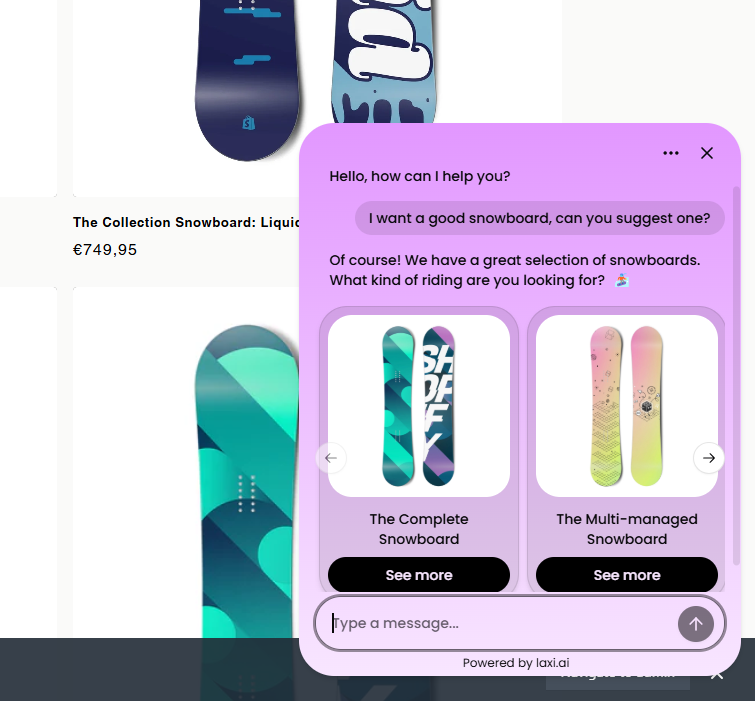
- Open your Shopify store in preview mode.
- Click the chatbot widget and try asking questions about products, orders, and policies.
- If you notice any incorrect responses, update the chatbot’s training data in Laxi.ai Dashboard → Data Sources.
For a detailed guide on refining chatbot responses, visit Playground.
Final Thoughts
Your Laxi.ai chatbot is now fully integrated with Shopify and ready to assist customers. It will handle product inquiries, track orders, and provide automated support, enhancing the shopping experience for your customers. For additional configuration options, explore the Laxi.ai Dashboard or visit our documentation for more advanced settings.Need help? Check out our Support Page or contact [email protected].

